The Oracle Business Intelligence Presentation layer supports multiple language translations for any presentation column name and column description. When working with Oracle BI Answers or rendering a dashboard, users should see their local language strings in their reports. For example, English-speaking and French-speaking users would see their local language strings in their reports.
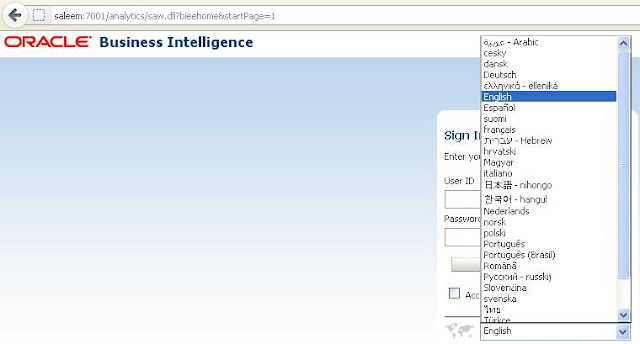
Step 1: Externalize Strings.
You can use the Externalize Strings utility to localize the names of Presentation layer subject areas, tables, hierarchies, columns, and their descriptions. You can save these text strings to an external file with ANSI, Unicode, and UTF-8 encoding options.
Before you can use the Externalize Strings utility, you must externalize strings in the Presentation layer. Note the following about externalizing strings in the Presentation layer:
You can right-click any Presentation layer object, such as a subject area, presentation table, or presentation column, and choose Externalize Display Names > Generate Custom Names or Externalize Descriptions > Generate Custom Descriptions to externalize strings.
Choosing one of these right-click externalization options automatically selects the Custom display name or Custom description options in the Properties dialog for the selected object and all of its child objects.
Once you have the object list use Google translator to convert to relevant language and load them to a DB table as they appear.
I have loaded the translations into a table
i am using a initializatier as shown below.
Also make sure you make this as row wise intializer so that all values are intialized.
Finally here is the output...
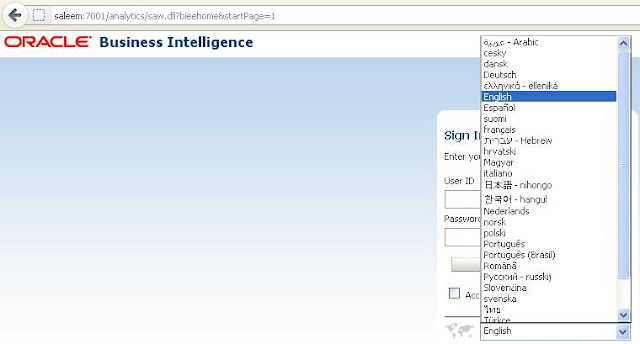
Step 1: Externalize Strings.
You can use the Externalize Strings utility to localize the names of Presentation layer subject areas, tables, hierarchies, columns, and their descriptions. You can save these text strings to an external file with ANSI, Unicode, and UTF-8 encoding options.
Before you can use the Externalize Strings utility, you must externalize strings in the Presentation layer. Note the following about externalizing strings in the Presentation layer:
You can right-click any Presentation layer object, such as a subject area, presentation table, or presentation column, and choose Externalize Display Names > Generate Custom Names or Externalize Descriptions > Generate Custom Descriptions to externalize strings.
Choosing one of these right-click externalization options automatically selects the Custom display name or Custom description options in the Properties dialog for the selected object and all of its child objects.
Once you have the object list use Google translator to convert to relevant language and load them to a DB table as they appear.
I have loaded the translations into a table
i am using a initializatier as shown below.
Also make sure you make this as row wise intializer so that all values are intialized.
Finally here is the output...





This comment has been removed by the author.
ReplyDeleteHi Abdul,
ReplyDeleteHave you used the option "Duplicate Check" into externalization strings process?
I need this functionality because I have duplicated names and I want unique IDs.
When I click the button, it seems to detect duplicated IDs, but really it do nothing!
Thank you!
Miguel
Hi,
ReplyDeleteThis is a nice post about the OBIEE Localizing thanks for providing such useful information actually there should be proper counseling about the Security Course .Keep updating this kind of articles.
Oracle Financials training